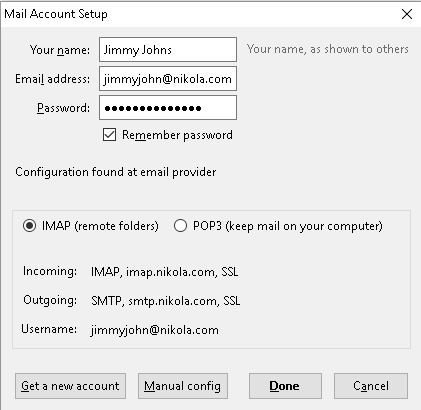Thunderbird auto-config
Autoconfiguration should work for any current Mozilla Thunderbird version that supports configuration assist.
You do need to type the email account and password correctly, but other than that caveat, it’s fairly straight forward.
From the menu that appears when you first start Thunderbird choose ‘Create a New Account‘
Skip the sponsor message by selecting ‘Skip this and use my existing email account’
Name your account whatever you would like shown to others, then type the full email address name and your password.
A permission popup may ask if you will allow our ‘autoconfigure.nikola.com‘ site to configure your e-mail settings, choose ‘Accept‘.
After allowing this permission, you will be auto-configured with all the settings necessary to begin using your Nikola e-mail account. You only have to choose whether you would prefer POP3 or IMAP for your account.
… and you’re done! If the process did not complete, go back to step 2 and check that the password you entered is correct for the account.